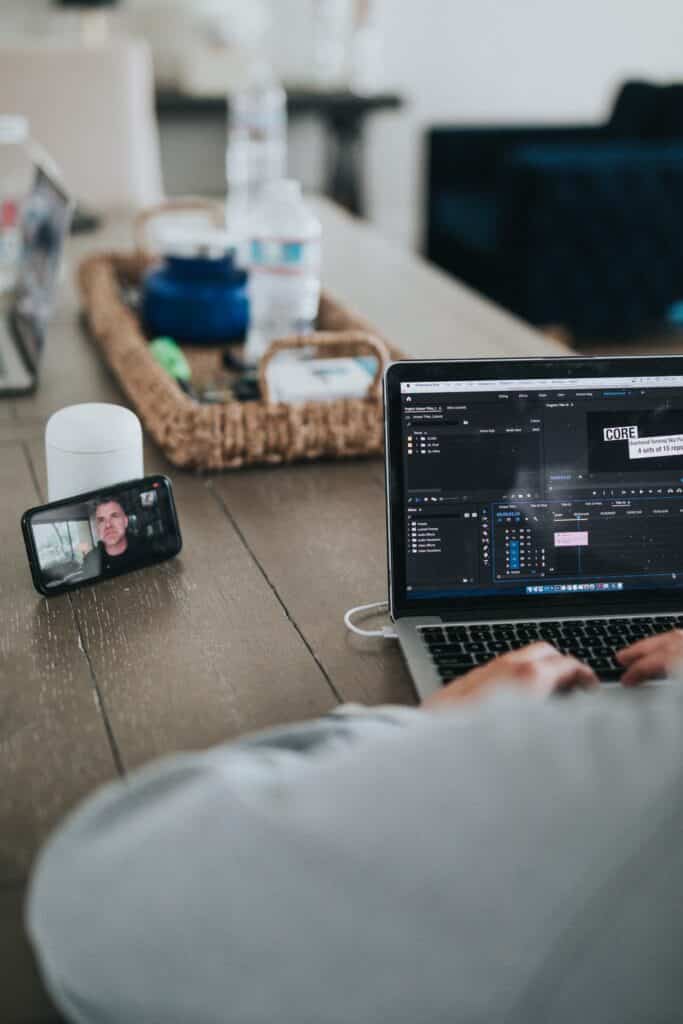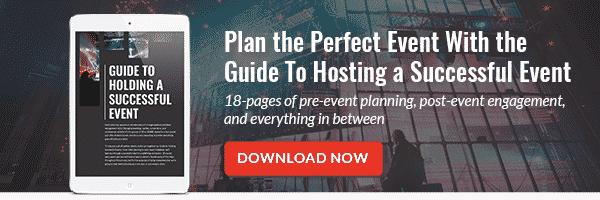Supercharge your video calls and live streams with these 12 powerful tips
We’ve collectively sat through enough video calls and live streams at this point to have figured out that just about everyone could use a little bit of help at looking their best on video calls.
We’ve witnessed dark grainy video, stuttering and choppy sound. Children playing (read yelling) in background, other members of your household unknowingly walking around in the background and a whole plethora of other issues.
It’s because of this that over the past few months we’ve been working to optimize our video presentations from finding or creating the best light to finding the best microphone to use. Our goal is to keep pushing the status quo of what’s acceptable in the world of live streaming and video calls and we wanted to share these 12 tips to help you become a video call master.
Look the part
This should probably go without saying but always dress to impress. And yes I mean your lower half as well. I’ve unfortunately been in several meetings where someone gets up to grab something they’ve forgotten only to reveal to those on the live stream that they’ve only formally dressed their upper half and left their pajamas on their lower half.
While on the subject of clothing keep it simple, Nothing too distracting to others. Also busy patterns like thin stripes, tiny polka dots and other small patterns can cause something called the moire effect on your camera. See this link to learn more. https://www.slrlounge.com/what-causes-moire-how-to-avoid-it-how-to-remove-it/
Find a nice quiet space
Location, Location, Location. Where you stream from will have an effect on others joining in. It can either be a cause for distraction, interest or admiration. All of those are bad things in case youre wondering. We want people focused on you and your message not your funky/stylish/dirty apartment. Make sure your location is neat and tidy with no distracting visual elements. Some good ideas can be in front of a single piece of art you have in your home or office. A neat and well kept bookshelf can also be a great idea. Just remember to keep it interesting without being too distracting. If all else fails a wall with a solid color will suffice.
Pro Tip: You can set up some white project board behind you to create a solid white background for you. P.S. built in virtual backgrounds on zoom don’t look good, ever. Treat the like a fire extinguisher, Only use them in case of emergencies.
Get comfortable
Just like in person meetings you shouldn’t be getting up several times and moving around or fidgeting too much. Find a comfortable place to stand or sit and bring a cup of water or coffee. Think ahead at everything you may need. If you are presenting make sure you have all of your presentation materials loaded up and ready to go. As in in person meetings you must be prepared. Also if you are on your laptop make sure it is hooked up to its charger to maintain battery life for the duration of the meeting.
Lighting
This could arguably be the one of the most important aspects of this list. Just ask any photographer / videographer you may know; lighting is everything. If you take away nothing else from this article let it be this. Make sure you fill your face with a pleasant light. The sensors on your camera are by their very nature light capturing devices and without plenty of light to capture you can be sure that your image will be subpar at best.
Not all of us have the tools necessary to conduct a professional video shoot complete with lighting and the best camera and lenses money can buy. For the rest of us there are two options; Sunlight and desk lamps.
Try sitting by an open window and let all that beautiful natural light in even if it’s a cloudy day the clouds act as a natural diffuser and will illuminate your face with a soft light. If there’s too much sun try closing the blinds a bit to soften the light. Just don’t sit with your back to a bright window as you will be extremely dark because the cameras automatically adjust to the brightest source of light and if that light is behind you you will no longer be in focus or well illuminated.
No window? No problem. Grab a desk lamp or even better a night stand with a white or cream shade on it and place it in front of you to illuminate your face. Not all desk lamps are created equal. Some use an LED light source and others use incandescent or hot bulbs. They come in all shapes and sizes but none of that matters. All that matters is that it’s a light source. So grab that desk lamp or bedside lamp and place it off to the left or right of the computer screen and bask in its glorious light.
As a last resort you can always use your computer screen as a light source. Open up a white background and turn up the brightness on your screen. This isn’t the most flattering light but its better than sitting in the dark.
Pro tip: If you find the light to be too harsh or unpleasant on camera causing bad shadows on your face you can tape a sheet or two of wax paper; yes, the type you bake cookies on to the light which will diffuse and make the light softer. A sheet of printer paper can also work, just keep in mind paper can ignite if placed against a hot incandescent bulb. Another tip is to point your lamp at a nearby wall if it’s painted white so the light bounces off the wall and illuminated you in a more favorable way.
Camera angle
This is another quick fix that will elevate the perceived quality of your call. There really is only one acceptable position for your camera and that is a dead on shot at eye level. Not on a desk where the camera is looking up at you and everyone gets a good glimpse of your neck and the inside of your nose. And certainly not from above where everyone is looking down at you and has a good view of your forehead and receding hairline. Just eye level, plain and simple. So grab a bunch of books and magazines or one of those amazon delivery boxes laying around your home or office to place them under your laptop and elevate that bad boy.
Pro Tip: For a cleaner look you can purchase a laptop stand like the one pictured above for your desk which will elevate you laptop some but given everyones vast height differences it may not raise it enough for some and raise it too much for others. Thank God for Amazon returns.
Ditch the built in camera
This tip we almost left out because we are currently going through the great webcam shortage of 2020. As more and more people figured out that the onboard webcam on a laptop isn’t that great, there was a mad run on toilet paper and webcams. They are no longer available through direct sellers on amazon and big box stores and third party sellers are now selling webcams that used to cost $100 for $400. What you could do is pull out that old DSLR camera and hook it up to the computer for a major improvement over the built in webcam.
Consider using your cell phone instead
This comes as no surprise to anyone but the built in webcam on most laptops suck. The image completely falls apart in low light conditions and only the newest laptops capture at 1080p. Your cell phone however is optimized for the selfie and lower light conditions which means it serves as a much better camera for video calls and live stream call ins. The only caveat is you won’t be able to see everyone who is on the call at one time.
Pro Tip: If this is something you’re considering, get yourself a desktop cell phone tripod to get your phone to eye level.
Use bluetooth headphones with a microphone
Just like the bad video cameras on laptops the microphones tend to suck as well. It captures ambient sound so it will pick up loud children, police sirens outside and the rumble of the subway if you’re in New York City like we are. Most bluetooth headphones and earbuds have microphones that are several times better than the built in microphone on a laptop and even better they are built to reject ambient sounds which is a really helpful feature for your video calls and live streams.
Pro Tip: always keep your microphone muted unless you’re speaking. On Zoom you can press and hold the space bar to temporarily unmute yourself and mutes you again once you release the space bar.
Test your video call
Even though I have a semi-permanent location equipped with studio lighting and pro cameras where I take all of my video calls and live streams. I still preview and test my video before any live stream. You want to show up to the party with your game face on. You don’t want to log in to the video call or live stream and use that time to adjust lighting and camera angles, etc. Many of the popular video call apps have the ability to show you a preview before the video call starts. Use this time to comb and fix frizzy hair and flyaways or maybe make sure that your dark circles aren’t that visible. Make sure you’re happy with your camera framing angle and lighting and that there’s nothing in your teeth of course. I’ll typically start my own private meeting 15 minutes before the actual meeting where I will experiment with my lighting or find the best space in the room. I’ll also test my external microphone and headphones so that when I enter the meeting or live stream I don’t have to ask “can everyone hear me alright?” The goal here is to start your video with confidence that you look your very best. And that confidence translates visually as well as in your overall demeanor and tone during the call.
Tweak your video call settings
There are several setting in zoom which I recommend adjusting to give a more pleasurable experience. Some of these include checking “Turn off my video when joining a meeting” allowing you to decide when to turn the camera on. Others include “Join audio by computer”, “Mute microphone when joining a meeting”, “Press and hold SPACE key to temporarily unmute yourself”
Hide your preview video
This is a neat little hack I discovered and let me tell you it is absolutely liberating. We all know that during the meeting we spend the majority of the time checking ourselves out, its human nature but it breaks your concentration. With a little bit of practice you can deduce where a person is on their own screen just by seeing where their eyeballs are positioned the majority of the time. Thankfully many video call programs have a feature that allows you to hide the window with your image on it. On Zoom it’s called “Hide self video” when you right click on your video preview during the meeting. This comes with a little caveat, it’s easy to forget that you’re on camera, also don’t pick your nose.
Etiquette
Now that you’ve tested your microphone and camera you no longer have to ask “can everyone hear me okay?” Please, stop asking this question. Start your meeting with confidence that your equipment works. If they can’t hear you, trust me they will let you know. How you carry yourself during the meeting is very important to others’ perception of you on the other side of the screen and how well they will accept what you’re communicating to them. So look at the camera and not the screen when you’re addressing “the room”, It’s the video call equivalent of making good eye contact. Speak in a clear and concise voice and sit up, no slouching. All the basic rules of public speaking apply here.
Remember to stay focussed no scrolling through social media or doing other work when you’re not being addressed or it isn’t your turn to present. Remember they can see everything you do so go ahead and put your phone and other devices on do not disturb for the duration of your live stream, Be present. I know we’ve been in pajamas and sweatpants for the better part of the last few months but keep a good attitude and be professional.
Bonus Tip: Hire in professional help
When you have to absolutely have to deliver the best live stream possible you may need to bring in some hired guns. The truth is that none of these tips can beat professional equipment coupled with years of experience. But the good news is that we’ve built a plethora of options like this live streaming kit pictured above complete with DSLR, Lighting, and boom microphones to present your message in the most clear and professional way possible. A setup like this takes your live stream from dark and grainy to crisp and clear. We’ve built these kits to be shippable and easily assembled by just about anyone. No one understands the demands and needs of a live streaming setup better than the team at One Way Event Productions. Contact us to learn more about what we can do to give you your best live stream yet.